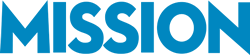Setting-Up Chart of Accounts in QuickBooks
The Chart of Accounts is the heart of your QuickBooks installation. Your chart of accounts indicates the expense and income category accounts you’re using, it identifies assets and debts, and sets the framework for your business going forward. Setting up your Chart of Accounts correctly is key to getting the most from QuickBooks.
Using the Industry-specific Chart of Accounts
You have two options when you first install QuickBooks: You can create your own Chart of Accounts or use an industry-specific chart of accounts. The vast majority of small and even medium-sized businesses will be better off going with the industry-specific option. Once it’s installed, you can add or delete specific accounts as needed.
Here are some of the basic categories that you’ll need:
Income and Expense accounts. These accounts are at the center of your bookkeeping. Choose the ones you’re likely to use, and delete the ones you won’t. Most of the time, a small business will have at least a single income account; typically, they have many expense accounts. Income accounts include Sales and the like, while expense accounts might include Advertising, Insurance, Utilities, and more.
Cost of Goods Sold. This account is for costs that are incurred as a direct result of producing your goods or services. The raw ingredients that go into your widget fall into this category. So, if you sell cabinets, the cost of the wood used in the cabinets is a Cost of Goods Sold. If you have a service-based business, labor falls into a similar category: Cost of Services Sold.
Assets. This account allows you to put in real assets that your business has. Depending on whether or not you use depreciation, you can turn on an annual depreciation tracking feature here.
Liabilities. There’s also a space in your QuickBooks setup to enter debts that your business has incurred up to the point where you set up QuickBooks.
There are other components to QuickBooks setup and installation that indirectly affect the chart of accounts, such as Equity and your bank accounts. Be prepared to enter that information during the setup process.