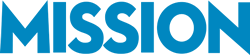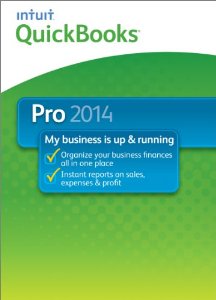 In this episode of the Mission Business Podcast, we discuss how to go about moving from a previous accounting system to QuickBooks. This is something we often encounter, and thought it’d be helpful to summarize in this podcast episode.
In this episode of the Mission Business Podcast, we discuss how to go about moving from a previous accounting system to QuickBooks. This is something we often encounter, and thought it’d be helpful to summarize in this podcast episode.
- If you’re moving from an older version of QuickBooks, there are specific steps to be taken
- If you’re moving from a non-QuickBooks system, there are tools you can use
- And you should consider what data to move before starting the process.
If you have any questions about this podcast episode, feel free to contact us.
Podcast: Play in new window | Download
Subscribe: RSS
Full Transcript of Audio Below
We’ve transcribed the audio into text and formatted it for easy reading below. Please excuse any typos or odd wording, as this transcript is taken directly from the spoken word within the audio above.
—
Interviewer: Welcome to the Mission Business Podcast. I am here with Bernard Roesch, and what we are going to be talking about is something that often comes up when you transition from an old accounting system into QuickBooks. In this particular example, let’s talk about how to get your data from your old accounting system into your new accounting system, QuickBooks.
Whenever you are running a business, it is important to actually have the data that you need to make decisions, and accounting is a big piece of running a business. Ideally you want to have that data from your old accounting system in the new system. That is what we are going to talk through with Bernard today. Bernard, the first question that we have is: If you are moving from one version of QuickBooks to another, how does that process typically work with transitioning that data?
Upgrading from Older QuickBooks Version to Newer Version
Bernard: Well, usually it works pretty well. I think that Intuit is really doing a great job making sure that all their users can easily migrate up to their new versions.
Basically, when we are talking about going from QuickBooks to QuickBooks is going from an older version to a newer version, or of course, just like going from a Mac to PC, or PC to Mac. It could also be going to QuickBooks Online.
- QuickBooks Online is being vastly improved. Many of our clients now would like to go to QuickBooks Online. Generally speaking, it is quite uneventful.
- If we have a very, very old version of QuickBooks, we might want to step up from the existing version to maybe some intermediary versions, such as QuickBooks 2006, where the database format has dramatically changed.
- Then go back finally to the most recent version, which would be QuickBooks 14.
We also have upgrades from regular QuickBooks to QuickBooks Enterprise. All that usually goes pretty well, and Intuit has really put in a lot of effort to make sure that this goes smoothly.
Make Sure The Database File is Error Free
Bernard: One thing that is very important, before we do any type of upgrade, or changing from one version of QuickBooks to another, is to really make sure that the database file that you have is in good condition.
- One way to do that is to run what is called a QuickBooks Verify. It is in the Utilities Menu in most QuickBooks versions, “File,” “Utilities.”
- Verify Quickbooks will go through your database and verify the integrity of your file, making sure that everything hangs together as it has been designed, so that when you really transition from one QuickBooks version to another, you know you have a good file.
- If the file has data issues and does not verify properly, then you need to contact a QuickBooks expert, like us or somebody else, and work with them to make sure that your file has passed the verification test.
Interviewer: Perfect. It sounds like Intuit basically has a good process when you are moving from QuickBooks to QuickBooks. The only hiccups that seem to arise might be when you are moving from a really old version to a new version and you seem to have a good process for stepping up through that.
Collate All Data in One Place Before Moving to A Newer Version
Bernard: I think it is pretty amazing that they were able to accomplish it.
When you think of it, they produce one new version every year. They have a Mac platform, and they also have QuickBooks Online. The rub sometimes, when you convert from one version to another, especially when you convert from Mac to QuickBooks for the PC, or QuickBooks Online, is that you may have some peripheral data that may either not convert, or possibly may convert incorrectly.
- For instance, if you convert from a Mac file to a QuickBooks file, everything looks good until you look for your custom-memorized reports, or your custom-formed templates, and you find then that this has not been converted.
- You need to know that, so that you can take steps to document what you are doing in the existing platform, and possibly recreate that. If you need help to recreate that type of customization, we can help with that.
- There are also other modules, such as the Statement Writer, or the Shipping Manager, Fixed-Access Manager, which is really part of QuickBooks, but it sits at the periphery of it, and sort of separate data files. We want to be sure that this is pulled over correctly.
- We also have file attachments now in the more recent versions of QuickBooks. You can attach digitized documents and individualized transactions.
All that can be converted and pulled over, but you want to be sure that you work with a knowledgeable QuickBooks person to make sure that that data does not get lost, because it may not be contained in your QuickBooks file.
- It may have to travel, you may have a folder with attachments that you need to move over from one drive to another, or one folder to another. That could be payroll, tax-filings.
All that QuickBooks nicely keeps track of it, but it does not always live in the QuickBooks file itself.
Interviewer: Great. It sounds like something that may be good for us to put together on a future episode is a checklist of some sort, basically before and after the transition, how to basically audit everything that you have and make sure that was transitioned over.
Transitioning To QuickBooks From A Different Accounting System
Interviewer: I want to ask you, though, what about if you’re not transitioning from QuickBooks? What if you’re transitioning from some other form of accounting system? Can you tell us how that process typically works, and what one or two challenges might be that come up when you are not going from QuickBooks to QuickBooks?
Bernard: Well, that depends a little bit on what software we are converting from. But before we go into that discussion, I want to emphasize that our philosophy at MISSION is that we should really focus on making the best of your new system and make sure we can configure the system really to be taking the best advantage of QuickBooks, to address your current and future needs.
- Don’t move all your data – Many of our clients focus on converting all of their data. They think it is really something that must be done, but sometimes it does not have to be done. You could potentially leave that data in your existing software. It could be Peachtree or Quicken, or your Legacy software. You just keep that for reference. That is one option.
- Only move the relevant files– What we do want to do is to convert over the lists that you may have, such as customer lists, all the customer data, vendor data, all the items, inventory lists, your chart of accounts, your open sales orders, your open purchase orders, all that data that you do need to make an efficient start.
- Use the limited yet relevant database to continue working efficiently – We usually focus on what it is you really need to have a good system to start with so that you will not be overwhelmed with date of entry, you will be able to receive payments, you will be able to create invoices based on existing sales orders, receive vendor merchandise based on open purchase orders, so this is really what we focus on.
Tools to Convert Entire Database into QuickBooks
Now, this being said, there are a number of tools that are available to convert the entire data set to QuickBooks. For instance,
- You can take a Quicken file, that is another Intuit product, not QuickBooks, and you can just open it in QuickBooks and Intuit will be happy to convert it for you into a QuickBooks file.
- There is also a nifty Peachtree conversion utility. You can just Peachtree on your drive, install, with a Peachtree file, and QuickBooks will provide a little program that will take, maybe not all of your data, but at least all of your essential data that you need to start, and take the Peachtree data and give you a QuickBooks file that you can start with.
You can then further customize what you have and make it exactly the way you want it.
Use Intuit Data Services to Have The Data Converted
An interesting thing to know; Intuit is a great market company. They do everything to get you QuickBooks.
- So, if you have a software platform such as MYOB, or Money, you could just send it to Intuit data services, and Intuit Services would charge you a ridiculously low cost, I think it is $75, to take your data and convert it, they will deliver a QuickBooks file to you within a few days.
There are lots of options to do that. Intuit is also quite helpful.
The drawback is, if you convert the entire data into QuickBooks, you are going to get a little bit of remnant of the past in your QuickBooks as you move forward.
- Things may not be configured exactly as you would want have configured your QuickBooks, had you started from a clean slate.
- We usually do not recommend that we go this approach, since it impairs the design of the product you want to move to.
- We prefer to have, as much as possible, to leave all the data in its existing repository, convert the open items and lists, and really give you the best possible QuickBooks system you can have going forward.
Interviewer: It sounds like what you are saying is that before you try to figure out how to move all the data from one system into your new QuickBooks system, you should really figure out
- Whether or not to move all of it and
- What specific data does need to be moved over
That way you can make sure your accounting system has everything that you need that is in there, but you do not get bogged down with too much additional data from your old system. That way you have the most power possible from your new system.
Consider Your Future Requirements Before Moving Everything to QuickBooks
Interviewer: I want to ask you, in conclusion, if somebody is in a position right now where they are moving from one system into QuickBooks, what are the next steps they should do, coming out of an episode like this?
Bernard: Well, the next step is to think really in terms of your future needs, because your old system will be soon forgotten, and your old system can live.
What you really want to be sure of is to take advantage of all the power of QuickBooks and work with a QuickBooks professional, such as a Pro, Advisor, or an Intuit Reseller, so that you can really get the best design system going forward.
Interviewer: Perfect. Thank you so much for your time, Bernard. We really appreciate it.
Bernard: You are very welcome.
We Are Happy To Help
You can contact us today to book a free consultation. We’d be happy to do an evaluation of your business’s financial statements and guide you on how you can use Quickbooks to create and maintain a steady record of all your financial transactions.
Podcast: Play in new window | Download
Subscribe: RSS