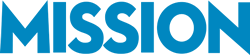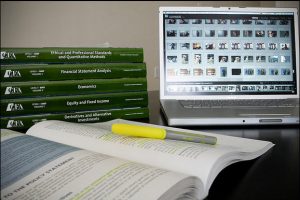 Even the most experienced QuickBooks users make mistakes occasionally, but one of the great things about QuickBooks is that almost every posting can be easily edited and corrected. However, some postings do take more steps to correct, due to the fact that the transaction is somehow linked to another transaction that has already been reconciled. A common example of this is a wrong posting of a payment received to the wrong customer account.
Even the most experienced QuickBooks users make mistakes occasionally, but one of the great things about QuickBooks is that almost every posting can be easily edited and corrected. However, some postings do take more steps to correct, due to the fact that the transaction is somehow linked to another transaction that has already been reconciled. A common example of this is a wrong posting of a payment received to the wrong customer account.
If you realize your mistake soon after misposting the payment, it may be possible to fix the error by simply locating the received payment and changing the customer account to which it is posted. But if the error is not discovered until after the payment in question has been deposited into the company’s checking account, making your correction will involve a few additional steps.
Basically, you will need to:
- Find the payment in question
- Locate the deposit to which this payment is attached
- Delete the payment that needs to be corrected and place a temporary entry on the deposit ticket
- Change the payment to the correct customer account
- Put the payment back on the correct deposit ticket and remove the temporary entry.
Let’s talk about these points in detail to make things clearer.
Finding the Payment in Question
You will first need to find the payment that needs to be corrected. The easiest way to do this is to click on “receive payments.”
Depending on the version of QuickBooks you are using, there will either be a back arrow key or a key labeled “previous” in the upper left corner of the tool bar. Click on that key until you locate the payment you want. If you are not sure of whether the payment has been deposited or not, you can try changing the customer account. If it has been deposited, you will receive a message alert that you cannot make the requested changes.
Locate the Deposit Ticket
The next thing you will need to do is locate the deposit ticket that contains the payment. Click on the history button in the middle of the tool bar at the top of the page. This will call up every transaction to which this payment is attached. Click on the deposit to open up that transaction.
Remove the Payment from the Deposit
In order to correct the wrong posting, you will need to delete the payment from the deposit. However, you don’t want to permanently alter your deposit ticket, or it will not agree with your bank statement. This is especially important if you have already reconciled the bank statement that reflects this deposit. The best thing to do is to enter a temporary line on the deposit ticket for the same amount as the payment you need to delete. Choose an account, such as “miscellaneous income” as a temporary place holder. After that, you can delete the payment from the deposit ticket.
Correct the Wrong Posting and Deposit
With the payment now open, you can return to the receive payments screen and make the corrections needed. Once that is done, you should then go back to the deposit screen. DO NOT accept any undeposited funds into a deposit ticket yet. Instead, open the deposit that you just altered and remove the temporary line you added.
Next, click on the “open payments” button on the toolbar, and select the corrected payment. This will place that payment back on the correct deposit ticket, and your accounting records will remain in agreement with your bank statement.
Posting mistakes happen, but QuickBooks makes it easy to make needed corrections. Make sure you follow the right steps each time, in order to ensure that accounting records don’t end up altered and remain in agreement with external reports.