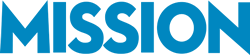Using QuickBooks to manage your bookkeeping and accounting data can be time consuming. In this episode of MissionBusinessPodcast.com Bernard Roesch shares tips you can use to streamline your QuickBooks efforts.
Using QuickBooks to manage your bookkeeping and accounting data can be time consuming. In this episode of MissionBusinessPodcast.com Bernard Roesch shares tips you can use to streamline your QuickBooks efforts.
If you have any questions about this podcast episode, please feel free to contact us.
Podcast: Play in new window | Download
Subscribe: RSS
—
Benefits Of Streamlining Your QuickBooks Workflow
Entering data and moving around within QuickBooks can take time.
- When you’re using QuickBooks, you’re often performing the same tasks multiple times such as entering expenses, producing invoices, or doing other recurring activities.
- By streamlining your QuickBooks activities, you can get more done in less time.
Different Types Of QuickBooks Activities
There are a number of things that you can do within QuickBooks but they usually fit into one of two categories that we will focus on today.
Accessing areas of QuickBooks – Before you can enter expenses, produce invoices, or perform other activities within QuickBooks, you need to reach the appropriate area within QuickBooks where that activity is performed. There are a number of things that we will share related to accessing areas of QuickBooks that you can streamline.
Entering data into QuickBooks – Once you’ve accessed the area of QuickBooks, you can perform the QuickBooks activity such as entering expenses, producing invoices, etc. There are a number of ways to streamline the actual data entry as well.
Accessing Areas Of QuickBooks Easily
Although your specific workflow will differ from other businesses in using QuickBooks, you will most likely access certain areas of QuickBooks more often than other areas.
One feature of QuickBooks that you can use to streamline your workflow is to;
- Customize the icon bar at the top of the QuickBooks interface.
- This allows you to add icons which will lead you directly to the area of QuickBooks you need to access in one click.
- For example, if you enter credit card entries often, you can create a custom icon that will lead you directly to the credit card entry section of QuickBooks.
QuickBooks Data Entry Tips And Shortcuts
The bulk of the work you do within QuickBooks will be some form of data entry. For example, entering expenses, creating and sending invoices, creating checks, and much more. QuickBooks has a number of features that you can use to streamline the data entry process. Here are a few.
The tab key – Rather than manually clicking on each field where you want to enter information;
- You can use the tab to you to move to the next field, enter your data, and then press tab again to move to the following field.
- You can also hold the shift key and press tab to move backwards to the previous field.
- Using the tab key enables you to quickly move from field to field within QuickBooks while entering data.
Entering similar transactions – Many transactions that you enter will be similar to previous transactions. For example, entering transactions related to your internet service provider bills may be similar cost each time, but will be the same expense category each time also.
- QuickBooks remembers previous data that you have entered and assigns those categories by default.
- You can change them when entering data within QuickBooks, but watch for the similar transaction data to appear when entering the vendor name so you can quickly tab through the rest of the fields and move to the next transaction you need to enter.
Memorized transactions – If you create similar transactions such as invoices;
- You can use memorized transactions to quickly create these transactions.
- For example, if a car dealership needs to produce an invoice each time a car sold, there is going to be specific information that needs to be included on that invoice.
- By creating a memorized transaction once and then using that each time a car is sold, the dealership is able to quickly create an invoice that contains all of the data that is needed, can modify the data and transaction information as needed, and then save the invoice quickly.
Configuring Your QuickBooks For Efficiency
Your specific workflow will be unique to your business. However, there are opportunities you can use to streamline your workflow within QuickBooks using the features we shared above and much more. Contact Bernard today to discuss your specific QuickBooks workflow so we can help you streamline it. You can also visit MissionBusinessPodcast.com for more insights that Bernard has been sharing with us in the previous episodes.
[Image: http://www.freeimages.com/photo/1428650]
Podcast: Play in new window | Download
Subscribe: RSS