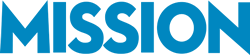It is important to keep track to your business’s overall health by monitoring key performance metrics on a regular basis. In this episode of the Mission Business Podcast, Bernard Roesch talks about some specific QuickBooks features used in reporting and how to implement them within your day to day business.
It is important to keep track to your business’s overall health by monitoring key performance metrics on a regular basis. In this episode of the Mission Business Podcast, Bernard Roesch talks about some specific QuickBooks features used in reporting and how to implement them within your day to day business.
If you have any questions about this podcast episode, please feel free to contact us.
Podcast: Play in new window | Download
Subscribe: RSS
Full Transcript of Audio Below
We’ve transcribed the audio into text and formatted it for easy reading below. Please excuse any typos or odd wording, as this transcript is taken directly from the spoken word within the audio above.
—
We’ve talked in other episodes about how important it is to know your numbers in your business and have metrics to monitor the health of your business. What we’re going to talk about today is some specific aspects of QuickBooks that you can use to report on the health of your business and also to identify a number of other really important things within your business.
How Running Reports in QuickBooks Ensures Accurate Record Keeping
Interviewer: So, Bernard, before we get into some of the specifics regarding QuickBooks reporting, can you share with the listener what the benefit of using some of the things you’re going to talk about today would be to them?
Bernard: Well, obviously, reports are going to tell you a little bit more about your business; how well you’re doing, what your revenues and costs are, etc., etc. But, one of the first reasons you want to run reports in QuickBooks is just to ascertain that your data entry and your bookkeeping is correct. For instance,
- I had a client that never really looked at a profit and loss or income statement.
- They kept entering data, and their gross profit wouldn’t make any sense.
- Really, what we found is they had set up their QuickBooks incorrectly and that resulted in their cost of goods to be recorded as a negative revenue.
- So, if the client had just looked at the income statement, produced it, and exercised some judgment, he would have realized that the data was not entered correctly and addressed it right away, as opposed to finding, “Oh. It’s been six months now. I entered everything wrong. Gee. I didn’t realize it.”
So, yes. We want to run reports to make sure what we have in QuickBooks or in our accounting system is correct. It links together. It makes sense to us; the business owners. If it’s not, then we want to take corrective action.
Interviewer: That’s a good point about making sure that you have data set up correctly within your system.
What You Need To Consider When Setting up Reports in QuickBooks
Interviewer: Can you speak to what things a listener should consider when they’re actually setting up their QuickBooks accounting system? How should they consider what types of reports they may need in the future, how the data that they’re actually inputting in the system is going to affect those reports, and basically, what should the listener consider when they’re starting to set up QuickBooks from scratch, as a new system? How should they be thinking about potential reports that they may need to be using in the future?
Bernard: Well, I think if you’re going to be setting up an accounting system, you have to think in terms of what is it you’re going to need.
Every business owner knows what’s really specific to his or her business and should think in terms of what makes that business a little bit different from a generic business. You can’t produce reports in QuickBooks or any software unless you have the data and unless you’re capturing the data. So, you have to think in terms of,
- “What kind of reports would I want to produce?
- What kind of reports am I actually currently producing? Either in Excel or manually.”
You sort of have to reverse engineer those reports and say;
- “Oh. I have three stores. I would like to have reports by location. So, let me see.
- When I enter data, I want to be able to record the location to which a particular transaction pertains.”
So, when you’re thinking of setting up reports, you want to think in terms of the output, and then work backwards to set up your QuickBooks.
What Are Some Of The Basic Reports Available In QuickBooks
Interviewer: Can you elaborate on some of the more basic reports that are available in QuickBooks? For example, what reports are available to help the listener understand the revenue and sales of their business? Both for revenue and sales that’s already been booked, and also, potential revenue that’s coming up in the near future, maybe in the next 30 days. What reports are available within QuickBooks to provide that information?
Bernard: Well, I think there are basically three categories of reports.
- You have a general revenue and cross report, sort of the income statement type reports. It’s pretty easy to understand. You have your revenue. You have your costs, your gross profit, your operating expenses. So, the helicopter overall view of how the business is doing.
- Then, as sort of a subset, you also have, for businesses that have job costing, you could have also the same, but particular job, so particular customers.
- Then, you have reports that pertain to customers. What sales do I have by customer? What categories of customers do I sell to? What do customers owe me? What are my accounts receivable? What can I expect to receive? What cash can I expect to receive in the future? The flip side is vendors. Again, what are my vendors? Where are my expenses? Where are my purchases? And how much do I owe vendors?
So, once I look at the general revenues and costs, customers, vendors, I’ve pretty much covered a whole spectrum of my business. I put it together. I have a pretty good vision as to how the business is doing.
How to Customize Your Business Reports in QuickBooks
Interviewer: And how customizable is some of the reporting capabilities in QuickBooks? For example, if I had some specific data that I was gathering that I wanted to, first of all, put into QuickBooks and, second of all, present within, for example, a weekly report. How customizable is the reporting interface to be able to basically create custom reports that are not necessarily built directly into the system?
Bernard: Well, QuickBooks is sort of a standard template for reports that involves, for most reports, customization features that once you learn them, they’re very powerful.
- One is when you have particular reports, down in report, you can usually add columns. So, you can go to a particular area of the report customization screen to say, “I want to add this column. Add this. Remove this. Remove that.” So, the basic layout, the report you can customize.
- Then, you can filter the data you see and say, “Oh. This is very nice, but I just want to see for one store or a combination of those two stores.”
- Finally, you can also sort information some way, or subtotal it.
So, there are a lot of ways you can customize reports. It does not always give you exactly what you want, but I think it’s very powerful because with a few clicks, you’re going to be able to put together a report that usually fits your needs. If you can’t, you can actually have something that almost fits your needs. You can then export it to Excel, and then do more customization in Excel if you really wanted to.
How To Keep Reporting Process Efficient in QuickBooks
Interviewer: And when you work with clients creating custom reports and getting their report routine set, how do you help them remain efficient with how they’re actually pulling reports out of QuickBooks? For example, maybe if a company needed to pull out 10 different reports every month, do they have to manually create those reports? Or is it something that you can help them configure to be more efficient to produce those each month?
Bernard: Well, the big secret is not a secret. You want to use what’s called ‘Memorize reports’.
- Let’s say you do a report, and you customize it, and you spend six, seven minutes to customize the report. It looks good. It prints. You’re happy with it.
- Now, you want to be able to produce this report again the following month or two days later, a year later, but not the exact same report or same numbers – just same structure.
- There’s a feature called ‘Memorize reports‘. You can save the report as a memorized report, which means that the next time you run the ‘Memorize report’, you have the exact same customized format, but for the numbers at that time.
- And furthermore, once you have a number of customized reports or memorized reports that you have saved in the QuickBooks memorized reports, you can further group those reports in report groups or batches, and organize your reporting so that you can print a batch of three or four reports you’ve customized or standardized.
So, you almost have some kind of a board of director package or owner’s package. You can run that report on a adhoc basis, when you want. It’s the reports that you’ve already customized. It will give you the data that you have structured and you’ve planned for, but for the time when you are running the report.
Interviewer: Well, this has been really helpful. It sounds like the reporting capabilities of QuickBooks can really help the listeners get a better understanding of what’s going on in their business.
A Quick Recap And Next Actions
Interviewer: As a specific takeaway from today’s episode;
- One of the things you want to make sure of is make sure that your QuickBooks data is set up accurately so that when you start generating reports, those reports are able to present that data in a usable way.
- The second thing is, think of what data you actually need to do reports in the future, if you have some custom needs, and make sure that you’re gathering that data within the system.
- Then, the third thing to be aware of is to obviously use the reports that are available, and also, consider working with somebody like Bernard to create custom reports that meet some of your more unique business needs.
Bernard would be happy to help you identify which reports you need in your business, get those set up within QuickBooks, and have a nice reporting routine that you can use periodically to understand the health of your business. You can learn more at Mission Business Podcast.
Thank you so much for your time today, Bernard.
Bernard: Thank you Jon.
[Image:http://www.sxc.hu/photo/1117048]
Podcast: Play in new window | Download
Subscribe: RSS