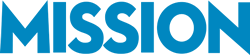Are you using QuickBooks features to their full potential, or are you leaving money on the table?
QuickBooks is packed with tools designed to do more than just keep your books in order—it’s built to help you identify opportunities, improve efficiency, and boost profitability.
But here’s the problem: too many businesses only scratch the surface of what QuickBooks can do, missing out on features that could make a real difference to their bottom line.
In this article, we’ll explore the QuickBooks features that can help you not just manage your finances but maximize your business’s profit potential. It’s time to stop guessing and start making every dollar work harder for you.
Related Reading: 10 QuickBooks Features You’re Probably Not Using

1. QuickBooks Class and Location Tracking: Know What’s Making You Money
Class and Location Tracking in QuickBooks allows you to categorize income and expenses by department, product line, property, or store location. This isn’t just a nice-to-have feature—it’s a must for breaking down your profitability beyond generic categories.
Why It Matters
Not every part of your business is pulling its weight. Some areas are thriving, while others are quietly eating into your margins. Without Class and Location Tracking, you’re just guessing where your money is going.
This feature gives you the hard data to make informed decisions—whether it’s closing underperforming locations, doubling down on high-margin departments, or reallocating resources to where they’ll actually make a difference.
How to Implement Location Tracking
Enable Class and Location Tracking in QuickBooks settings. Then, start assigning classes or locations to transactions like sales, expenses, and payroll. Review the Profit and Loss by Class report regularly to track the performance of each business segment.
MISSION’s Pro Tip: Create specific classes for new initiatives, seasonal promotions, or unique customer segments to see how they perform compared to your core business. Always ensure every transaction is properly categorized—missing just a few entries can skew your insights!
Related Reading: Using QuickBooks Transaction Classes for Custom Reports
2. QuickBooks Margin Reports: See the True Picture of Your Profits
Margin Reports in QuickBooks allow you to analyze profit margins for individual products, services, or departments. These customizable reports reveal the percentage of revenue that turns into profit after deducting expenses.
Why It Matters
Just because something is selling well doesn’t mean it’s actually making you money. Margin Reports give you the visibility to see what’s really driving profitability in your business—not just sales.
For example, you might find that a product generating high revenue actually has razor-thin margins due to rising production costs or increased labor hours. Without this insight, you could unknowingly prioritize an offering that’s draining your resources.
Conversely, you might discover a niche service or product with higher margins that deserves more marketing or operational focus.
These reports also help you make tough decisions. If a product consistently underperforms in profitability, you can adjust pricing, negotiate supplier costs, or phase it out entirely. By acting on this data, you ensure every item or service contributes to your bottom line instead of eroding it.
How to Pull Up A Margin Report in QuickBooks
Generate a Profit and Loss by Class or Product/Service report in QuickBooks. Review margins regularly to spot trends and make strategic decisions, such as pricing changes or resource reallocation, to improve profitability.
MISSION’s Pro Tip: Don’t stop at just reviewing margin reports—tie them to actionable decisions.
Related Reading: 5 QuickBooks Operational Reports to Boost Profitability

3. Leverage Advanced Pricing Rules to Increase Revenue
QuickBooks Enterprise offers an Advanced Pricing feature that lets you set dynamic pricing rules tailored to your business. You can adjust pricing based on factors like customer type, order volume, or even seasonal demand. It’s a flexible tool designed to help you optimize revenue while meeting your customers’ unique needs.
Advanced Pricing feature is exclusive to QuickBooks Enterprise. In other versions of QuickBooks, you can manually adjust pricing or use basic item rate settings, but they lack the automation and flexibility of Advanced Pricing.
How It Boosts Profits
With Advanced Pricing, you can charge premium rates for high-demand products, incentivize bulk purchases with volume discounts, or reward loyal customers with exclusive deals—all while maintaining healthy margins.
For example, a wholesaler uses Advanced Pricing to implement tiered pricing for bulk orders. Customers who purchase larger quantities receive slight discounts, encouraging bigger orders and driving up the overall average order size.
This flexible approach not only boosts revenue but also strengthens customer relationships by offering value tailored to their needs.
Instead of relying on a one-size-fits-all pricing model, Advanced Pricing lets you align your pricing strategy with market trends and customer behavior, ensuring your revenue and profitability grow together!
How to Setup Advanced Pricing Rules in QuickBooks
If you’re using QuickBooks Enterprise, activate the Advanced Pricing tool in your settings. Create rules that match your revenue goals, such as seasonal price increases for high-demand products or loyalty discounts for repeat customers. Regularly review the impact of these rules to ensure they’re driving the desired results and adjust as needed.
MISSION’s Pro Tip: When setting up Advanced Pricing rules, start with small, controlled experiments to test their impact on sales and margins. For example, implement a volume-based discount for a specific product category and monitor the results using QuickBooks’ custom sales reports.
Related Reading: Which QuickBooks Version Is Right For Me? [2025]
4. Track and Improve Profitability with Project-Based Insights
We’ve talked before about the power of Project Profitability Tracking in QuickBooks, but it’s worth revisiting (especially in the context of maximizing your bottom line!).
This feature truly gives you a clear lens into what’s making money and what’s draining resources. By accurately assigning labor, materials, and even overhead to specific jobs, you’ll stop guessing and start knowing which projects are worth your time.
Why It Matters
Think about the opportunity cost of sticking with unprofitable projects simply because the data isn’t clear. With proper Project Profitability Tracking, you can identify resource-draining jobs early and redirect your team’s efforts toward projects that deliver the highest returns
How to Setup Project Profitability Tracking
Start by enabling the Projects feature in your account settings. Once activated, create a new project, assign it to a specific customer, and start tagging all related income, expenses, and time to that project.
This includes invoices, bills, and even payroll hours if you’re using QuickBooks Time. From there, use the Profitability by Project report to see exactly where your money is going and whether the project is meeting your profit goals.
MISSION’s Pro Tip: Regularly compare estimated vs. actual costs during a project to improve future pricing and avoid scope creep. Set alerts for projects nearing budget limits to stay in control of profitability.
5. Tracking Discounts and Promotions
QuickBooks allows you to track discounts as a separate line item on sales and invoices. This feature helps you monitor how promotions impact your revenue and profitability by clearly showing the cost of the discounts applied.
Why it Matters
Discounts and promotions can bring in customers and boost sales, but without careful tracking, they can quietly eat into your profits. What looks like a revenue driver might actually be a loss leader if the costs of the promotion aren’t properly monitored.
Let’s say a retailer runs a month-long promotion offering 20% off their best-selling product. Using QuickBooks features to track the discounts as a separate line item, they realize that, due to slim margins, the promotion led to a loss despite increased sales.
With this insight, they adjust future promotions to focus on higher-margin products, ensuring that sales growth translates into actual profitability.
How to Track Discounts and Promotions in QuickBooks
Tracking discounts in QuickBooks is simple. When creating an invoice or sales receipt, add the discount as a separate line item and assign it to the appropriate account. This ensures that discounts are clearly reflected in your reports, helping you monitor their impact.
MISSION’s Pro Tip: When setting up promotions, use QuickBooks to run reports comparing sales data before, during, and after the promotion. This will give you a clear picture of its impact on both revenue and profitability.
Related Reading: Modernize Your Business with QuickBooks Inventory Tracking
Using QuickBooks to Drive Profitability
The QuickBooks features we’ve covered are about much more than just keeping your books organized. When used properly, they’re powerful drivers of profitability, giving you the insights and automation you need to focus on what really matters: growing your bottom line.
However, here’s what we’ve learned from working with countless clients—just using these features isn’t enough.
We’ve seen businesses with all the right tools in place, but because their QuickBooks setup wasn’t built with their unique needs in mind, they ended up with inaccurate data, missed opportunities, or endless frustration.
The foundation matters. Without the proper framework, these features can’t deliver the results you need to maximize profits and streamline operations.
At MISSION Accounting, we specialize in setting up QuickBooks to work for your business—not against it!
Contact us today for a free consultation, and let’s make sure your QuickBooks isn’t just an accounting tool—it’s your profitability partner.