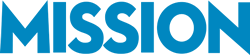Your accounting data can be a powerful tool for running your business, but it’s important to keep that data organized so you can get the most value possible from the data. Customer and vendor lists within QuickBooks can easily become unorganized. In this episode of MissionBusinessPodcast.com Bernard Roesch shares information you can use to keep your customer and vendor lists organized, and to cleanup these lists if you haven’t already been using these best practices.
Your accounting data can be a powerful tool for running your business, but it’s important to keep that data organized so you can get the most value possible from the data. Customer and vendor lists within QuickBooks can easily become unorganized. In this episode of MissionBusinessPodcast.com Bernard Roesch shares information you can use to keep your customer and vendor lists organized, and to cleanup these lists if you haven’t already been using these best practices.
If you have any questions about this podcast episode, please feel free to contact us.
Podcast: Play in new window | Download
Subscribe: RSS
—
Why Customer and Vendor Lists Get Unorganized
When you first start using QuickBooks, you don’t have any data in the system. You might be starting your business from scratch or moving data from another accounting system. Either way, you’re going to be entering new data into QuickBooks.
As you work with new customers and vendors, you will add them into QuickBooks. For example, if you have a new customer, you might generate a sales receipt when they purchase something or possibly even an invoice if you offer customers terms.
- If a single customer purchases multiple times throughout the year, it’s important that you do not enter duplicate customer records into QuickBooks.
- While this may sound obvious, as your business grows and you have more and more customer data in the system and more people involved in entering this data, duplicates may be created.
- The same situation can happen for vendors. You’ll work with many vendors while operating your business, and duplicates can often be entered here, as well.
- Having these duplicates means you have more data within QuickBooks and which can impact the speed of your accounting work flow.
The below best practices can help ensure your data stays well organized.
Best Practice: Mark Old Customers and Vendors Inactive
As you work with more and more customers and vendors over time, your lists will become large. When you need to select a customer or a vendor from a dropdown list within QuickBooks, having many people in this list can slow you down.
- You can mark customers and vendors you have not worked with recently as inactive in QuickBooks.
- This will hide them in the dropdown list, but preserve all of the financial data in your reports.
Periodically review your customer and vendor lists and mark people you haven’t done business with recently as inactive.
Best Practice: Use Naming Standards
A simple way to make sure you don’t enter duplicate customers or vendors is to have a simple naming standard that you use whenever you enter new customers or vendors. For example;
- When you enter a customer’s name, you should always use the same format such as first name, last name or last name, comma, first name.
- This ensures that you know how all of the data is entered within QuickBooks, and you can quickly review the list to see if a customer or vendor is already in your system.
- It can also help you while searching for customers and vendors within the list.
How to Reorganize Your QuickBooks Data
If you’re reading this, you most likely already have data in your QuickBooks file. Using the best practices above is helpful if you’re starting from scratch, but the below steps can be used to quickly reorganize your data so it’s more organized for the future.
- You can identify customers and vendors you haven’t worked with recently that should be marked inactive by running a report that shows all transactions for these customers and vendors.
- If you haven’t done business with a specific customer or vendor within the last year or two, consider marking them inactive.
- You can find duplicates within your customer and vendor lists in QuickBooks by manually reviewing the lists.
- Duplicates are often near each other in the lists, and may be obvious when you’re reading through the names. You can then merge duplicates together to clean up the data.
We Can Help You
If you have more data in QuickBooks or need support reorganizing your information, consider working with an experienced QuickBooks ProAdvisor. A ProAdvisor has additional tools and tactics they can use to reorganize your data. If you need support organizing your data within QuickBooks, contact Bernard today.
You can also visit MissionBusinessPodcast.com for more insights that Bernard has been sharing with us in the previous episodes.
[Image: https://www.flickr.com/photos/hackny/8038573686/]
Podcast: Play in new window | Download
Subscribe: RSS