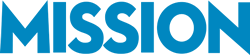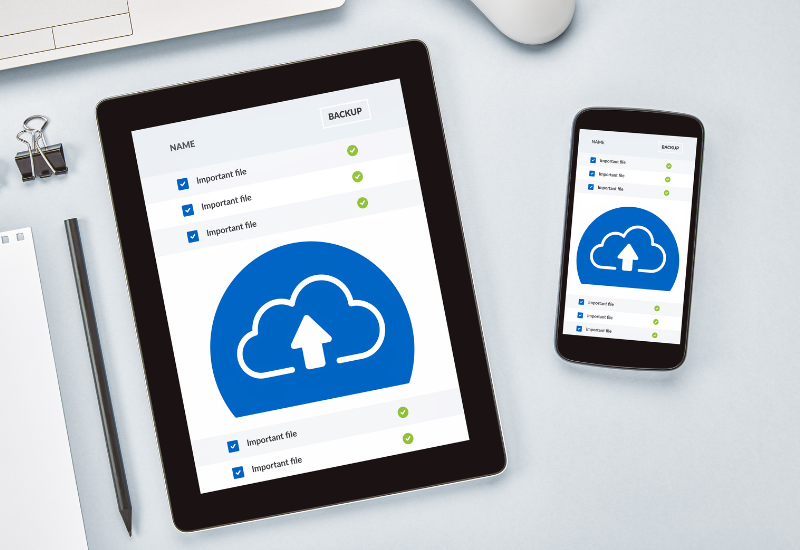The QuickBooks Tool Hub is a necessity for every user, allowing you to quickly troubleshoot errors, reset passwords, and repair corrupted company files in minutes, not hours.
QuickBooks is the lifeblood of your business finances, but when something goes wrong, like a program crash, file error, or network glitch, work grinds to a halt. This is where the QuickBooks Tool Hub truly saves the day.
It is a free, all-in-one utility from Intuit designed to diagnose and fix the most common QuickBooks Desktop issues. For simple fixes, this tool ensures you can get back to business immediately.
Just download it from the official Intuit website, install it, and you’ll have everything you need to handle QuickBooks problems right at your fingertips.
If you need help installing it, here’s a step-by-step guide Tool Hub Installation guide from a QuickBooks forum moderator.
-
Quick Fix: The QuickBooks Tool Hub is a free, official utility created by Intuit to resolve common issues like network errors (H-Series) and company file corruption (6000-Series).
-
Time Savings: It eliminates the need for lengthy support calls by running automated diagnostics and repairs.
-
When to Call an Expert: The Tool Hub only fixes software issues; for complex challenges like data corruption or reconciliation discrepancies, expert accounting guidance is still required.
-
Required System: Intuit recommends using the Tool Hub on Windows 11, 64-bit for the best results.
How QuickBooks Tool Hub Can Simplify Your Accounting Troubles
Let’s say a property manager with a portfolio of rental properties runs into a corrupted company file right before tax season. Instead of panicking or spending hours on hold with tech support, they use the Tool Hub’s File Doctor to resolve the issue in minutes.
Or imagine a multi-location retail business facing multi-user network errors during their busiest sales day. With the Tool Hub, they quickly diagnose and fix the problem, avoiding costly downtime.
For busy business owners, the QuickBooks Tool Hub is a tool we highly recommend to our clients.
It saves time, eliminates unnecessary frustration, and ensures you can focus on what matters most—growing your business. If you’re using QuickBooks, this is one resource you shouldn’t overlook.
Top QuickBooks Issues You Can Fix with the Tool Hub
So, what can the QuickBooks Tool Hub actually do? If you’ve ever been stuck with error codes, locked out of your account, or scrambling to fix network issues, this tool is your go-to solution. Here’s a breakdown of the most common problems it solves and why it’s worth your time.
| QuickBooks Problem Type | Specific Error Examples | Tool Hub Tab | Tool Hub Function |
|---|---|---|---|
| Network & Multi-User Access | H202, H505, H303 | Network Issues | QuickBooks Database Server Manager |
| File Corruption | 6000 Series (e.g., -6123) | Company File Issues | QuickBooks File Doctor |
| Program Performance | Crashing, Freezing, Slowness | Program Problems | Quick Fix My Program |
| Password Issues | Forgotten Login | Password Reset | Automated Password Reset Tool |
1. Error Codes
Error codes like the 6000 series (file-related issues) or H-series (network problems) are more than just annoying—they can bring your work to a halt. These errors often occur when opening a company file or working in multi-user mode, leaving you locked out of critical data. The Tool Hub identifies the root cause and provides specific fixes to get you back on track.
Example: A consulting firm recently hit a 6000 series error when trying to access client invoices just before month-end billing. By using the Tool Hub, they resolved the issue in under 15 minutes without needing external IT support.
We estimate the Tool Hub resolves over 80% of common H-Series and 6000-Series errors, drastically reducing downtime.
2. Company File Errors
If your company file won’t open, shows signs of corruption, or just isn’t behaving normally, the Tool Hub’s File Doctor can repair it. Whether the issue stems from data damage or incomplete file transfers, this tool ensures you’re not locked out of your most critical information.
Example: A property manager with multiple rental units discovered their company file was corrupted right before tax season. Instead of panicking, they used File Doctor to repair the issue and had their reports ready in time.

3. Password Resets
Getting locked out of QuickBooks due to a forgotten password can be incredibly frustrating, especially when you’re facing a deadline. The Tool Hub includes a Password Reset tool to simplify this process. With step-by-step guidance, you can regain access to your account without unnecessary downtime or support calls.
Example: A local retail business owner forgot their QuickBooks login during a busy holiday rush. Using the Password Reset tool, they were able to regain access within minutes, avoiding delays in tracking sales.
4. Performance Problems
Is QuickBooks running slower than usual, freezing, or crashing entirely? The Program Problems tool within the Tool Hub helps address performance-related issues by clearing cache files, repairing program installations, and resolving glitches that slow you down.
Quick Fix My Program
This is the fastest, first-step solution. It automatically closes all running background processes related to QuickBooks and performs a swift internal repair to resolve minor performance issues and general slowness.
QuickBooks Program Diagnostic Tool
A deeper diagnostic tool that runs for up to 20 minutes to identify and repair corrupted or missing Microsoft components (like .NET Framework or C++ files) that QuickBooks relies on to function.
Example: A graphic design studio noticed QuickBooks frequently crashed when switching between reports. The Tool Hub’s Program Problems tool identified the issue and repaired it, eliminating interruptions.
Related Reading: 5 QuickBooks Operational Reports to Boost Profitability
5. Network Problems
Network issues can be a nightmare for businesses using QuickBooks in multi-user mode. The Tool Hub’s Network Diagnostics tool helps fix connectivity issues, ensuring everyone on your team has access to the system when they need it.
Example: A restaurant chain with multiple locations struggled with one workstation constantly losing access to shared files. With the Tool Hub, they diagnosed and fixed the problem, keeping operations running smoothly during peak hours.
6. Installation and Update Failures
Errors during updates or installations can prevent you from accessing the latest features or even using QuickBooks at all. The Tool Hub’s Installation Issues tool guides you through repairing broken installations and ensures updates are completed correctly.
Example: A nonprofit organization couldn’t complete a QuickBooks update due to repeated errors. Instead of spending hours troubleshooting, they used the Tool Hub to resolve the issue and finished the update in minutes.
Related Reading: 10 QuickBooks Features You’re Probably Not Using
Can QuickBooks Tool Hub Be Used to Test a Backup?
This is a common question, and the answer depends on what you mean by “testing a backup.” The QuickBooks Tool Hub doesn’t include a specific feature for testing backup files, but it can help identify and resolve issues if a backup file is corrupted or not working properly.
What the Tool Hub Can Do
- Fix Backup File Issues: If a backup file is damaged or cannot be restored, the Tool Hub’s File Doctor tool can help repair the file, ensuring it’s usable.
- Resolve Compatibility Problems: Sometimes, backups created in one version of QuickBooks may not work smoothly with another. The Tool Hub can address errors related to these version mismatches.
- Verify Company File Health: While it doesn’t directly test a backup, the Tool Hub can scan your company file to ensure there are no underlying issues that might cause errors during the backup process.
How to Test Your Backup Manually
If you want to ensure your backup is functioning properly, here’s how to do it manually:
- Restore the Backup: Use QuickBooks’ “Restore a Backup” feature to load the file into QuickBooks.
- Review the Data: Check that all financial records, transactions, and reports are intact and accurate.
- Run a Verify Data Check: In QuickBooks, go to File > Utilities > Verify Data to ensure the restored file has no errors.
Why This Matters
Testing your backup is crucial for avoiding data loss or errors during critical moments like tax season. While the QuickBooks Tool Hub doesn’t have a dedicated backup testing feature, it’s an essential resource for fixing issues that might arise during the process.

Why QuickBooks Tool Hub Isn’t Always Enough: When to Call an Expert
The QuickBooks Tool Hub is an invaluable resource for handling simple fixes that can save you the frustration of being stuck on hold for hours, explaining your issue to tech support, or battling with an AI chat to get it right.
While it’s great for resolving common problems, it does have its limits—sometimes, expert help is needed to tackle more complex challenges.
Limitations of the Tool Hub
Deeply Embedded Data Corruption: The Tool Hub can fix surface-level data issues, but if your company file has deep corruption, advanced tools, and expertise are required to recover the data without risking loss.
Complex Cases: For issues involving custom setups, large data files, or specific workflows, the Tool Hub often requires technical know-how to apply the right fixes effectively.
Third-Party Integrations or Older Versions: If your QuickBooks setup involves third-party integrations or you’re running an older version, the Tool Hub might not fully address compatibility or performance problems.
When to Call an Expert
Persistent Errors: If you’ve tried the Tool Hub and the problem keeps coming back, it’s time for professional help. Recurring errors often point to deeper system or data issues.
Critical Deadlines: During high-pressure times like tax season or payroll processing, downtime isn’t an option. An expert can quickly resolve issues to keep you on schedule.
Financial Accuracy Risks: Problems like reconciliation discrepancies or payroll errors can have significant financial impacts if not resolved properly. These require a level of precision that goes beyond the Tool Hub’s capabilities.
Why Expert Support is Still Essential
While it’s great for resolving common problems, it does have its limits—sometimes, expert help is needed to tackle more complex challenges.
However, the most challenging problems aren’t caused by the software; they’re caused by the process.
Consider the reality that 27.5% of all accounting data entry errors are due to manual input alone (Bloomberg), making human process failure the greatest threat to data accuracy.
The Tool Hub is designed to repair the program, but it cannot repair flawed bookkeeping processes or address complex financial logic.
That’s why expert support is more important than ever. Getting help from the start ensures your QuickBooks setup is built to minimize errors and handle complexities before they spiral into major disruptions. And when those inevitable issues arise, having an expert who knows your system means faster resolutions and less stress.
How MISSION Accounting Can Help
The QuickBooks Tool Hub fixes the software; MISSION Accounting fixes the underlying bookkeeping problems.
At MISSION Accounting, we’ve helped countless clients navigate issues that the Tool Hub couldn’t resolve. Here’s what we can do for you:
- Tailored Troubleshooting: For advanced problems like deep data corruption or complex workflows, we offer solutions designed specifically for your business.
- QuickBooks Optimization: Beyond troubleshooting, we’ll ensure your setup is optimized for efficiency and accuracy, saving you time and frustration in the long run.
- Minimal Downtime, Maximum Accuracy: We’ll get your system running smoothly with minimal disruption, so you can focus on growing your business with peace of mind.
The Tool Hub is an incredible resource, but it’s not a complete solution. Contact MISSION Accounting today to schedule a free consultation and get the expert support your business needs to thrive.