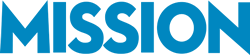It’s advantageous to learn the best ways to use QuickBooks so your accounting team avoids common mistakes. These common QuickBooks mistakes are easy to make, can derail your internal accounting, and cost your company money. They say bad news comes in threes. Learn how to fix QuickBooks accounting mistakes and avoid terrible consequences.
Avoid Mixing-Up Customer Invoice Payments with Bank Deposits
This is one of the most important QuickBooks mistakes to avoid. It happens often, especially regarding small businesses that have recently switched over to QuickBooks. This mistake is terribly costly since you run the risk of overstating sales. Come tax time, overstated revenue causes your business to pay more in income tax.
What leads to the mistake?
It’s easy to incorrectly record customer invoice payments as bank deposits rather than recording them as payments applied to outstanding invoices.
When you record an invoice, you’re also recording revenue. When you receive the money for an invoice and record it in QuickBooks, the payment must be received and applied to the outstanding invoice, thus reducing the balance outstanding on the invoice; then the payment needs to be deposited to the bank account.
Proper workflow follows three easy steps:
Step 1: Enter an invoice
Step 2: Record and apply the payment against an invoice
Step 3: Deposit the payment
Step #2 is where many get it wrong. To avoid this common QuickBooks mistake, you must apply the payment against the invoice. Otherwise, if the payment is simply deposited to the bank account as sales revenue, revenue will be recorded twice: once when the customer invoice is entered and again when the payment is recorded in the bank register.
Set up a protocol to ensure you don’t end up with both overstated revenue and overstated accounts receivable.
Failing to Map Items to Correct Ledger Accounts
When using QuickBooks items on customer invoices and vendor bills, map the QuickBooks items to the correct general ledger accounts. Otherwise, it creates chaos for the general ledger and financial statements.
What leads to this mistake?
This often happens when cataloging a sale.
Let’s assume you’re selling consulting services. You title it within QuickBooks and then the software asks if you’d like to create a new item. You agree, yet the new item needs to be mapped to the proper account within QuickBooks. In this example, consulting services should be assigned to “Consulting,” and then mapped to either Consulting Expense, Consulting Revenue, or both..
Often, users wrongly look at QuickBooks items as a description instead of a fundamental part of how the accounting system works.
When an item isn’t properly mapped to its corresponding account(s), it becomes an issue. (Remember, revenue and expenses from consulting are completely separate. While they both fall under the Consulting item, they’re different.)
Map the Consulting item to Consulting Expense for when the Consulting item is used on an expense transaction such as a vendor bill, check, or credit card charge, and to Consulting Revenue (or simply Revenue) for when the Consulting item is used on a sales form such as a customer invoice or sales receipt.
Sounds simple, right? Yet, we often begin working with clients who haven’t mapped them correctly.
Inventory Items Are Wrongly Used for Billing
Cataloging inventory can be tricky for those without a lot of QuickBooks experience.
Two mistakes commonly occur:
Users inadvertently create items as inventory items in QuickBooks for items that are not inventory (for example, a service, non-inventory part, or other charge).
When users create non-inventory items in QB as inventory items, they create phantom inventory posts which clutter the system and most times result in overstating inventory and understating expenses. It’s easy to do. Using Consulting as an example again, a user might create a Consulting item without realizing he or she needs to specify the item as a service or a non-inventory charge.
The other common mistake occurs when receiving inventory. The inventory item may be correctly set up within QuickBooks, and correctly marked when the item is sold and documented in the customer invoice, but the trouble occurs when the inventory is not received within QuickBooks.
Specifically, users often neglect to use items within QuickBooks to receive inventory. Instead; they take the bill from their supplier and book it to the Cost of Sales without any reference to the items received. Thus, when the bill isn’t entered as received, inventory is not incremented as a result of entering the bill and, yet, the inventory is later decreased when sold, often resulting in understated on-hand quantities or even negative counts in QuickBooks
Don’t be alarmed if you’re making these troublesome mistakes. Perhaps you’re overseeing accounting in addition to other business operations, or you could benefit from the advice and consulting of those with more experience. Bookkeeping services provide you with experienced consultants who train accounting teams on the best way to use QuickBooks for small business.