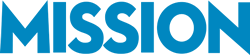As your business grows, you’re going to have more data in your QuickBooks file. QuickBooks can become slow as your file grows in size.
The main factors that influence the size of your QuickBooks file are your customer list, your items list, individual items, vendors, transactions, etc.
In this episode of MissionBusinessPodcast.com, Bernard Broesch will explain why your QuickBooks file can become slow and what you can do to resolve it.
If you have any questions about this podcast episode, please feel free to contact us.
Podcast: Play in new window | Download
Subscribe: RSS
—
Why QuickBooks Becomes Slow
As your company grows, all of these pieces of data in QuickBooks grows as well.
- Over time, the file can become large simply due to the growing amount of data stored within the file.
- The computer hardware you use to run QuickBooks can also be a factor in causing your QuickBooks to run slow.
- For example, if you’re using an older computer that has not been upgraded in a few years, it may not have enough memory or CPU to run QuickBooks efficiently.
Also the version of QuickBooks that you use can have an impact.
- For example, if you’re using QuickBooks Pro or Premier with a large amount of data, then that file may become slow over time.
- QuickBooks Enterprise is built on more advanced database technology than QuickBooks Pro or QuickBooks Premier, which means it will run a large file faster.
- However, the main factor is usually the growing amount of data within your QuickBooks file.
How to Speed Up a Slow QuickBooks File
The first thing you need to do is to diagnose the cause of why the file is running slowly. Below are a few things to consider.
- Check database health. You can run a check to verify that the database is healthy and well-organized. This will help you understand if there are problems with the database itself that need to be fixed.
- Database fragmentation. As a database grows, it can become fragmented, which means the data is stored in different sections of the database. You can perform a check to understand how fragmented your QuickBooks database is to see if defragging would potentially help it run faster.
- Evaluating hardware specifications. You can review your computer’s hardware specifications, such as RAM and CPU. Both of these can impact how quickly software runs on that computer, including QuickBooks.
- Computer Network. In some situations, your computer network could cause QuickBooks to run slowly, especially if you are running QuickBooks over the network. There are certain things a professional can do to diagnose if your network is causing QuickBooks to behave abnormally.
Once you have diagnosed the problem, usually with a professional, there are a few options you can use to speed up the QuickBooks file if you realize that the actual QuickBooks file is causing the problem.
One option you can try is to compress the size of the QuickBooks file.
- This is something that will require a professional with experience managing QuickBooks files.
- In short, they will remove transactions before a start date, and do other things in your file to compress the data.
- This effectively makes the file smaller than it was before so it can run more efficiently.
Another option is to create a brand-new file with the same structure but no transactions.
- To do this, you would create a new file that has the same item list, customer list, vendor list and other structural elements.
- Then you would move forward using that new file as a fresh QuickBooks file without previous transaction data.
- This enables you to start fresh with no transaction data, which speeds up your QuickBooks file while still having the same structure to your QuickBooks file.
Get QuickBooks File Support
It’s natural for your QuickBooks file to become slow over time. Working with an experienced Pro advisor is recommended to speed up your QuickBooks file, as the causes and solutions can be complex. If you need help exploring potential options to speed up your QuickBooks file, contact Bernard today.
You can also visit MissionBusinessPodcast.com for more insights that Bernard has been sharing with us in the previous episodes.
[Image: https://www.flickr.com/photos/foam/8747388602/ ]
Podcast: Play in new window | Download
Subscribe: RSS