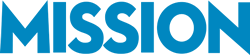While sales volume shows how much your customers like a product or service, it doesn’t tell the full story of profitability. With the Quickbooks Profit by Product/Service Report, business owners can move beyond surface-level sales data and uncover which offerings are truly driving the bottom line.
A top seller might be generating steady cash flow but, once costs are factored in, such as raw materials, labor, and overhead the margins may be razor-thin or even negative.
By pairing sales performance with expense tracking, QuickBooks provides a clearer picture of which products or services deliver the most value.
Why Sales Don’t Equal Profit
High sales numbers may look impressive on paper, but they don’t always equal strong profits. For example, imagine a retail business where Product A sells hundreds of units each month. At first glance, it appears to be a star performer.
However, once you factor in the high costs of production, shipping, and returns, the actual margin is far smaller than expected, sometimes barely breaking even.
This is the critical difference between a default sales report and a profitability report in QuickBooks:
- A sales report highlights volume and revenue only.
- A profitability report reveals the net gain or loss after expenses are applied.
Without visibility into true margins, businesses risk doubling down on offerings that contribute little, or worse, drain resources. Running a profitability report ensures your strategy is guided by value, not just volume!
How QuickBooks Helps Track Profitability
QuickBooks makes it simple to move from sales figures to profitability insights. Two key reports are particularly powerful:
- Profit and Loss by Product/Service – breaks down revenue, costs, and net profit for each individual product or service you offer.
- Profit and Loss by Class/Project – ideal for service-based businesses or those with multiple locations, this report lets you see profitability across different business segments or client projects.
Of course, accurate insights depend on accurate data. For the reports to be meaningful, costs must be properly tracked. This includes Cost of Goods Sold (COGS), labor expenses, and overhead allocations. QuickBooks allows you to assign these costs directly to products, services, or projects so the reports reflect true profitability.
Identify top profit drivers.
The report surfaces which products or services generate the strongest gross margins, not just the most revenue. These are the offerings worth featuring, bundling, or promoting.
Spot low-margin or loss-making items.
You’ll quickly see items with thin or negative margins, often due to rising input costs, discounting, freight, or excessive returns. These are candidates for price adjustments, cost renegotiations, or discontinuation.
Refocus resources strategically.
Armed with margin data, you can redirect time, inventory dollars, and marketing toward profitable SKUs/services, while trimming effort on items that don’t move the needle.
Related Reading: Using QuickBooks Cash Flow Report to Forecast
How to Run a Profit by Product Report in QuickBooks
Menu names can vary slightly by QuickBooks plan (Online vs. Desktop; Plus/Advanced). The flow below is for QuickBooks Online.
Desktop users can run Sales by Item (detail/summary) and customize to include cost and margin, or use P&L by Class/Job for segments.
A) Prepare your data (accuracy first)
- Use Items, not only accounts. Ensure each product/service is set up in Sales › Products and Services with the correct Income account and (for inventory/non-inventory parts) the correct COGS/Expense account and default cost.
- Record purchases on the Item tab. When entering bills/expenses, use the Item details (not just the Category/Account) so costs flow to COGS correctly.
- Capture direct labor/contractor costs. If material to delivery, map these to COGS (or allocate via Class/Project if tracked that way).
- Decide on overhead treatment. Keep overhead in operating expenses (most common) or allocate to Classes/Projects for segment P&Ls. Avoid mixing overhead into item costs unless you have a consistent method.
B) Run a product/service profitability view
Option 1: Sales by Product/Service (customized for margin)
- Go to Reports.
- Search “Sales by Product/Service Detail” (or Summary).
- Set Report period (e.g., YTD or last quarter).
- Click Customize:
- Rows/Columns › Change columns: enable Qty, Rate, Amount, and (if available) Cost, COGS, Gross Profit, % Gross Margin.
- Filters: select relevant Product/Service (or All), Customer, Sales channel, as needed.
- Run report. Sort by Gross Profit or % Margin to identify winners/losers.
Option 2: Profit & Loss by Class/Project (for segments)
- Go to Reports.
- Open Profit and Loss.
- Click Customize → Rows/Columns → set Columns by: Class or Project.
- Choose the Report period, then Run report to compare profitability across locations, service lines, or client projects.
- For Projects, you can also open a Project Profitability report from the Projects center for job-level margin.
- For Projects, you can also open a Project Profitability report from the Projects center for job-level margin.
Option 3: Profit & Loss by Product/Service (when available)
- Some editions let you set Columns by: Product/Service under Customize on the standard P&L. If present, enable it and include COGS and Gross Profit columns.
C) Refine and save
- Sort & group: Sort by Gross Profit or % Margin; group by Product/Service to see totals.
- Investigate anomalies: Click into any item with unusually low/negative margins to review source transactions (returns, discounts, mis-coding).
- Save customization: Click Save customization (e.g., “Profit by Product – QBO”) so you can rerun it each month. Optionally add to Management reports.
Related Reading: Consistent Financial Reporting: 5 Must-Have QuickBooks Reports
Turn QuickBooks Reports into Strategic Insights
Profitability (not just sales volume) is what keeps a business healthy and growing.
QuickBooks’ Profit by Product/Service Report gives you the clarity you need to see which offerings truly move the needle, which ones are draining resources, and where to focus your energy for the greatest return.
But accurate insights depend on accurate data! If costs aren’t properly tracked or if reports aren’t set up correctly, the picture can be misleading. That’s where expert support makes all the difference.
At MISSION Accounting, we help business owners not only generate the right reports in QuickBooks but also ensure their data is clean, accurate, and actionable. Contact us today for a free consultation and we can help make sure your reports tell the real story!