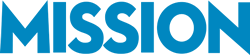After years of cleaning up messy files and rescuing year-end crunches, we’ve seen the same pattern: when employees can’t self-serve pay stubs and W-2s, HR loses hours every week to avoidable tickets.
QuickBooks Workforce changes that by letting employees pull pay stubs and W-2/1099s themselves on web or mobile, exactly the kind of self-service that cuts inbox noise and keeps payroll moving.
This guide shows employers how to set up Workforce the right way, roll it out so people actually use it, and add a few small admin tweaks that save time every single payroll

What Employers Get with QuickBooks Workforce (and Why It Matters)
QuickBooks Workforce turns paycheck questions and paper chases into self-service. Employees (and contractors, if enabled) can view pay stubs, W-2/1099 forms, time, and PTO from web or mobile—without pinging your admin team. For employers, that means:
Fewer interruptions. Routine “Can you resend my pay stub?” tickets disappear.
Cleaner compliance. Digital access, clear audit trail, and role-based permissions reduce risk.
Faster payroll cycles. Less back-and-forth = fewer delays and corrections.
Real savings. Example: 20 employees × 3 payroll questions/month × 3 minutes each ≈ 3 hours saved monthly—every month—before you count year-end W-2 requests.
Better employee experience. Staff get what they need instantly, from anywhere.
Recommended Reading: Why We Recommend RightTool for QuickBooks Users
How to Set Up QuickBooks Workforce the Right Way (Employer Admin Checklist)
Before you start
- Confirm you’re on a QuickBooks Payroll plan that supports Workforce.
- Gather work email addresses for each employee/contractor (use unique, active emails).
- Decide your security baseline (require 2FA; set who can invite/manage users).
Step-by-step setup
- Enable Workforce
- QuickBooks Online: Payroll ▸ Settings ▸ QuickBooks Workforce (or Payroll Cloud Services) ▸ toggle On.
- QuickBooks Online: Payroll ▸ Settings ▸ QuickBooks Workforce (or Payroll Cloud Services) ▸ toggle On.
- Invite employees/contractors
- Payroll ▸ Employees ▸ select profile ▸ Invite to Workforce.
- Use a branded email/SMS (simple subject, clear “Accept Invite” button).
- Map permissions & verify emails
- Confirm each invite went to the correct email; fix typos and resend as needed.
- For admins, limit access to what they actually need.
- Set security & offboarding
- Enforce two-factor authentication.
- Add an offboarding step: remove Workforce access the day employment ends.
- Roll out the mobile app
- Provide links to iOS/Android; ask employees to enable notifications for new pay stubs/W-2s.
- Provide links to iOS/Android; ask employees to enable notifications for new pay stubs/W-2s.
- Measure adoption
- Track: Invited → Accepted → First Login → Form Downloaded. Re-invite anyone stalled.
Pro tips from MISSION
- Send invites the day before payroll hits—motivation is highest.
- Keep a one-page “How to log in” PDF with screenshots; reuse it for new hires.
- Schedule a monthly access review (5 minutes) to catch role changes and terminations early.
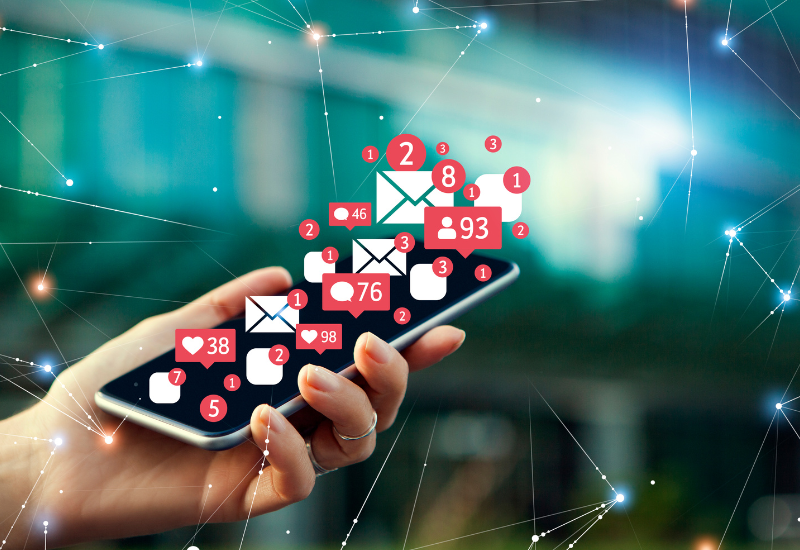
The QuickBooks Workforce App = Fewer Questions, Faster Payroll
Mobile matters because it puts answers where your team already is: in their pocket. When employees can open the Workforce app to see today’s pay stub, last year’s W-2, PTO balance, and time in seconds, those “can you resend my pay stub?” emails disappear and payroll moves faster with fewer interruptions.
Why employers love the app
- Self-service, 24/7: Pay stubs, W-2/1099, and PTO from anywhere.
- Fewer tickets: Staff help themselves instead of emailing HR/accounting.
- Cleaner payroll: Fewer back-and-forths means fewer corrections and delays.
- Happier team: Clear, instant access builds trust and cuts confusion.
Roll it out in two minutes
- Share the download links (iOS/Android) and a one-liner: “Use your Workforce invite email to sign in.”
- Ask employees to enable notifications so they’re pinged when a new pay stub or form is ready.
- Add a tiny FAQ to your onboarding packet: Forgot password? Use the “Need help signing in?” link in the app.
MISSION’s Tip: Send your Workforce invites the day before payday. Motivation is highest, adoption jumps, and the next payroll is already easier!
Related Reading: Your Guide to the QuickBooks Online Mobile App
Admin Time-Savers We Turn On for Every Client
One of the quickest wins we’ve implemented for employers is automatic reminders. When Workforce pings employees the moment a new pay stub or W-2 is available, the “Can you send my stub?” tickets drop off a cliff.
Turn on notifications in Workforce and you’ll see fewer interruptions and a smoother payroll week.
Next, set up a tiny FAQ micro-site you can reuse every cycle: two short paragraphs and three screenshots that show where to log in, how to view pay stubs/W-2s, and what to do if they can’t sign in.
Finally, load a few saved responses for the questions you see on repeat—forgot password, wrong email on file, invite expired, can’t see last year’s W-2. Keep them as canned replies in your email or help desk.
These three tweaks are small, but together they cut noise, speed up payroll, and keep everyone happier!

Year-End Without the Chaos (W-2 &1099 via QuickBooks Workforce)
We’ve stepped into plenty of January fire drills: employees can’t find W-2s, contractors never got their 1099s, invites are expired, and your team is buried in repeat requests.
The fix is to treat Workforce as your one place for year-end forms and to get ahead of it.
First, mark your deadlines (federal and state) and work backward two weeks for your internal “publish by” date. In QuickBooks, publish W-2s/1099s to Workforce, then resend invites to anyone who hasn’t accepted yet (common issue: wrong or personal email on file).
Next, share a short set of employee instructions: where to log in, how to reset a password, and where to tap for “Paychecks & W-2s/1099s” in the app.
MISSION’s Tip: We add one more step that saves hours: a pre-holiday reminder to all staff and contractors that forms will be available in Workforce, plus a 3-line “how to pull your forms” snippet you can paste into the email:
How to get your forms:
- Open the QuickBooks Workforce app (or website) and sign in with the email we invited.
- Tap Paychecks & W-2s/1099s to view or download.
- Need help signing in? Use “Need help?” on the login screen to reset your password.
Those two touches cut HR/payroll tickets dramatically. Employees self-serve, contractors download their 1099s without back-and-forth, and you stay focused on closing the books instead of chasing PDFs!

When to Bring in a QuickBooks Consultant (and How MISSION Makes This Easier)
If Workforce isn’t saving time, or you haven’t turned it on yet and this all feels overwhelming, this is where so many clients contact us.
The red flags are usually the same: low adoption after invites go out, constant login issues, mismatched emails creating duplicate profiles, or year-end headaches when employees can’t find W-2s/1099s.
For teams not using Workforce yet, the sheer number of steps (setup, invites, app, permissions, reminders) can make it hard to even get started.
MISSION makes this simple. We cut through the noise, set up what actually matters, and give you clear, repeatable steps your team can follow. That means the right access for the right people, clean invites that land with the correct emails, a quick way to roll out the mobile app, and a couple of lightweight tools (FAQ handout, canned replies, auto reminders) that reduce tickets right away.
Curious what that would look like for your team? Reach out for a free consultation. We’ll review your current setup (or starting point), highlight the highest-impact fixes, and map an easy path to fewer questions and faster payroll.
Related Reading: How to Choose A QuickBooks Consultant: Your Ultimate Guide