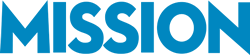If you use RightTool QuickBooks, you already know how much time it saves, but if you’re not using it yet, you’re likely wasting valuable hours on slow navigation, constant page refreshes, and endless clicking between reports!
RightTool is a simple browser extension that eliminates these frustrations, making QuickBooks faster, smoother, and far more efficient. It allows you to open multiple tabs, automate repetitive tasks, and streamline workflows, so you can focus on getting work done instead of fighting with the software.
At MISSION Accounting, we’ve seen firsthand how much easier RightTool makes QuickBooks Online. That’s why we set our clients up with the free version, because even the basic features dramatically improve efficiency. If QuickBooks is part of your daily operations, this is one tool you don’t want to overlook!
Related Reading: 5 QuickBooks Features to Maximize Your Profits
What Is RightTool and How Does It Work?
RightTool is a browser extension built specifically to enhance QuickBooks Online. Think of it as an upgrade that fills in QuickBooks’ biggest usability gaps.
Key Features That Make QuickBooks Easier to Use:
- Open Multiple Tabs: No more clicking back and forth. Work on reports, transactions, and accounts all at once.
- Faster Navigation: Custom shortcuts get you where you need to go in fewer clicks.
- Automated Workflows: Reduce manual data entry and repetitive tasks.
If QuickBooks ever felt clunky and restrictive, RightTool is the fix you’ve been waiting for.
Related Reading: What’s New in QuickBooks Online?
Why Multiple QuickBooks Tabs Are a Game-Changer
One of the biggest frustrations with QuickBooks Online is that it only lets you work in one tab at a time. If you need to cross-check reports while entering expenses, you’re stuck clicking back and forth. Want to look up a customer balance while processing invoices? Too bad—you have to navigate away from what you’re doing and risk losing progress. This limitation slows down workflows and makes simple tasks take far longer than they should.
With RightTool, you can open multiple QuickBooks tabs at once, with no restrictions, no slow reloads, and no wasted time. You can compare reports side by side without losing your place, keep customer or vendor details open while processing transactions, and move through tasks seamlessly without the constant frustration of reloading pages.
The best part? It’s completely free to use!
Related Reading: Which QuickBooks Version Is Right For Me?
More RightTool Features That Make QuickBooks Easier
RightTool is also packed with smart features that make everyday QuickBooks tasks faster and easier. If you’ve ever felt like QuickBooks Online makes you click around more than necessary, these tools will save you time and frustration.
Time-Saving Shortcuts: Instead of clicking through multiple menus to find the reports and pages you use most, RightTool gives you instant access with built-in shortcuts. The pages you need are just one click away, cutting out unnecessary navigation.
Sticky Search Bar: Ever look up a transaction in QuickBooks, click on something else, and have to start your search all over again? RightTool keeps your search bar in place, so you never lose your spot while reviewing transactions, customer balances, or invoices.
Enhanced Data Entry Tools: Manual data entry is one of the biggest time-wasters in QuickBooks. RightTool helps auto-fill fields, streamline workflows, and reduce repetitive tasks, so you can move through invoices, bills, and transactions much faster.
These simple but powerful features shave minutes off every task—which adds up to hours saved every week. If you’re using QuickBooks daily, there’s no reason not to take advantage of these time-saving tools.
Related Reading: What Is QuickBooks Workforce? A Smarter Way to Manage Payroll
How to Get Started with RightTool
Getting started with RightTool is simple—just visit the RightTool website, install the browser extension, and instantly unlock features that make QuickBooks easier to use. There’s no complicated setup, just faster navigation, multiple tabs, and automation that saves you time.
Free Version vs. Paid Version
The free version is packed with essential features that most businesses will benefit from immediately. However, for companies handling high-volume transactions or needing more automation, the paid version offers additional tools that can further streamline accounting workflows. You can explore the RightTool Free vs. Pro Features on their website.
MISSION’s Recommendation
At MISSION Accounting, we always recommend starting with the free version because even the basic features make a huge difference. If you’re using QuickBooks every day, this tool helps you work faster, stay organized, and reduce frustration.
Related Reading: How a QuickBooks ProAdvisor Can Save You Time and Money
RightTool Is Only as Good as Your QuickBooks Setup
RightTool is an incredible add-on—but here’s the reality: it won’t fix a messy QuickBooks setup.
If your chart of accounts is disorganized, reports aren’t accurate, or transactions aren’t categorized properly, adding RightTool won’t magically solve those deeper issues.
At MISSION Accounting, we don’t just help you install RightTool—we make sure your entire QuickBooks system is set up correctly from the start. That way, when you start using RightTool, you’re working from a clean, optimized system that gives you accurate financial insights and smooth daily operations.
Before adding more tools, make sure the foundation is solid. If you’re not 100% confident that your QuickBooks is set up correctly, reach out to us today for a free consultation. We’ll help you clean up your system, optimize workflows, and get the most out of QuickBooks—RightTool included.