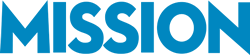When it comes to your small business, it’s vital to accurately track all kinds of numbers. Not just financial numbers like profit, bills paid, and business expenses, but also employee hours and business mileage.
Your accounting software can be a major boon there— especially if you use one of the QuickBooks Online programs, such as QuickBooks Online Advanced or QuickBooks Self Employed.
One of the many robust features included across the QuickBooks Online range of programs are employee time tracking and mileage tracking. With these features, you can easily keep track of every billable hour and a business mile and more accurately account for all these vital numbers that are easy to either over or under-represent, costing your business valuable time and money!
Tracking Time and Miles: A Key to Business Optimization
Accurate time tracking allows businesses to monitor how much time is spent on each project or task. This information is essential for billing clients accurately, managing employee productivity, and identifying areas where workflow can be optimized. It also helps businesses to better estimate the time required for future projects and tasks, ensuring they are able to meet deadlines and avoid overcommitting resources.
Mileage tracking is equally important, especially for businesses that rely heavily on transportation for their operations. With accurate mileage tracking, businesses can monitor their vehicle usage, track fuel expenses, and optimize their routes. This information can help businesses identify areas where they can reduce costs and improve efficiency, ultimately improving their bottom line.
By using software like QuickBooks to accurately track time and mileage, businesses can gain valuable insights into their operations, make data-driven decisions, and maximize their profitability. These tools make it easy to stay on top of important financial and operational metrics, freeing up time and resources that can be used to grow the business.
If you’re new to QuickBooks Online or aren’t sure how to use QuickBooks to the fullest, we can help! Here’s our step-by-step guide to tracking time and mileage in QuickBooks online.
![]()
How To Track Time and Mileage in QuickBooks Online by Platform
Time tracking and mileage tracking with QuickBooks can be a little different depending on whether you’re at your computer or using the QuickBooks mobile app. Here’s how to track billable hours and mileage across browser and mobile platforms.
Time Tracking in QuickBooks Online
- First, you need to turn on time tracking. To do this, go to “Get Paid & Pay,” and select Time.
- Select either basic time tracking in your program of choice, or log into your QuickBooks Time account if applicable.
- Select “Get Started“
Once you’re here, you can adjust your preferences.
- Go to Settings, and select “Account and Settings“
- Select the Time tab. In the section where you want to make updates, choose Edit.
Here, you can update your time tracking preferences, such as:
- The employee(s) who can track time or need time tracked
- Service fields— helpful for when certain activities need to be billed to specific customers
- Specifying which activities can be billed to customers
- The first day of the workweek
Once you’re done here, hit Save.
With this set up, adding time is easy.
- Go to “Get Paid & Pay,” and select Time
- Select Time Entries, and Add Time
- Select an employee or a contractor, as well as a specific day or date range.
- Turn on Start/End Times to enter those times for the day, or simply add the number of hours that person worked that day
- Select Add Work Details to add any additional options you may need, such as making the timesheet billable
- If needed, select Add to add more timesheets for that person
- Once you are finished, hit Save.
Need to approve timesheets? That’s fast and easy too.
- Go to “Get Paid & Pay,” and select Time
- Select Time Entries, and then Approve Time
- Under the Needs Review tab, select the timesheet(s), such as a weekly timesheet, that you want to approve
- Select the timesheet(s) you want to approve, and ensure all information is correct
- If everything looks correct, select “Approve (Name)’s Time,” or “Approve All Employees” to approve timesheets en masse
Tracking Time in the QuickBooks Mobile App
Tracking time in the QuickBooks Mobile app is fast, easy, and very convenient when you’re away from your desk. Before you begin, ensure that anyone tracking time has downloaded the mobile app from either the App Store or Google Play.
- Open the app, and open the Time Clock window
- Select your job or task, and hit Clock In
- When you’re done, hit Clock Out
How to Access Time Tracking Reports
Once you’ve set the time tracker up the way you want and have some hours logged, you can access the time tracking reports, filtered by time by worker, time by customer, or unbilled time. From here, you can access the report you want.
- Go to your Time page
- Select Run Report, and select which report you want to run based on the above filters
Mileage Tracking in QuickBooks Online
Tracking vehicle mileage with QuickBooks is easy whether you are in the office or on the go. Here’s how to use the QuickBooks mileage tracker to keep track of all business miles.
First, you need to enable mileage tracking in your program of choice. To do this, simply open your program, and go to “Feature Add-ons.” Choose “Manage Add-ons.” Select Mileage Tracking, and install.
Make sure your vehicle of choice has been added into QuickBooks online.
To manually add a trip into QuickBooks Online, first open the program in a web browser.
- Go to Apps, and select Mileage
- Select Add Trip
- Add details such as the trip date, the starting and ending locations, distance travelled, and the purpose of the trip
- Select the vehicle you used to make the trip
- Save your entry
Mileage Tracking on the QuickBooks Mobile App
If you have the QuickBooks app, mileage is automatically tracked thanks to GPS tracking. To ensure accurate automatic tracking, ensure that Location Tracking is enabled on your phone.
- First, go to Company Settings, then Location
- Then go to Tracking, and select either the Optional or Required options.
From here, how you track vehicle mileage depends on whether you use an Apple or an Android device.
iOS
- Open your Settings, select Privacy
- Open Location Settings, and ensure that Location Services are turned on
- Find the QuickBooks Time app in your app list, and set it to Always
- Enable Precise Location
Android
- Open your Settings, and go to Apps
- Select QuickBooks Time
- Under Permissions, make sure Location ON is active
- Return to Settings, and go to Additional Settings
- Under Privacy, select Location and set it to High Accuracy
How to Access Mileage Tracking Reports
Once you’ve got some miles documented, go to Reports on QuickBooks.
- Select Tracking, then Mileage Tracking
- Filter your report parameters as necessary, and then choose Run Report
- This exports your mileage report in a Microsoft Excel format (.xlsx)

Need Help Learning How to Use QuickBooks? Trust MISSION Accounting
It may seem like a lot at first, but tracking time and mileage in QuickBooks Online is fast and easy, and can save your small business valuable time and money.
But if you’re not sure how to get the most out of QuickBooks, or aren’t sure which QuickBooks program you should use, MISSION Accounting can help. When you purchase your preferred QuickBooks software from MISSION, we can help you install it and train your company in how to use it.
Bernard Roesch, MISSION Accounting’s founder, is a Harvard MBA and a QuickBooks ProAdvisor. He has over 25 years of experience in advising his clients and helping them make smart and profitable business decisions, and he and his team of QuickBooks experts can help you unleash the full power of QuickBooks to help your small business thrive.
Contact us today at Mission Accounting to schedule a complimentary consultation for your QuickBooks software needs. We’re here to help you find solutions to all your business’s financial needs and make keeping track of your company’s finances infinitely easier.