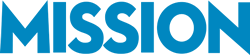Your cash flow is only as healthy as your receivables, and the A/R Aging Summary report in QuickBooks helps you monitor both.
Getting paid shouldn’t feel like detective work, but for a lot of businesses, it does. You send the invoice, you wait, and then suddenly it’s weeks later and you’re wondering, “Did they forget? Did I forget?” That’s where a solid accounts receivable (A/R) system makes all the difference.
Instead of guessing who owes what and how long it’s been overdue, QuickBooks gives you the tools to see it all clearly. The A/R Aging Summary is one of the simplest, most valuable reports you can run, breaking down outstanding invoices by age so you know exactly where your money is and what to do next.
What Is an A/R Aging Summary?
An A/R Aging Summary is a report that breaks down all your unpaid customer invoices into time-based categories, so you can quickly see how overdue each account is.
Instead of showing you just one big number, the report groups outstanding balances by how long they’ve been unpaid, typically in these ranges:
-
Current (0–30 days)
-
31–60 days
-
61–90 days
-
Over 90 days
This breakdown gives you a snapshot of your receivables at a glance. It’s a go-to tool for managing collections and understanding potential cash flow bottlenecks before they become a problem.

Benefits of Using an A/R Aging Summary in QuickBooks
1. A Clear View of Overdue Accounts: With a single report, you can instantly see which customers are behind on payments and by how much. No digging through individual invoices or customer profiles—everything is laid out clearly.
2. Helps Prioritize Collection Efforts: This report helps you focus your efforts on accounts that are aging the most, so your follow-ups are strategic, not reactive.
3. Supports Better Customer Communication: Having aging data at your fingertips makes conversations with customers more productive. You can speak confidently about what’s due and when, backed by real-time numbers.
4. Enhances Financial Forecasting: When you can see trends in late payments, you’re better positioned to forecast cash flow, manage reserves, and make informed decisions about credit policies or payment terms.
Related Reading: 5 QuickBooks Operational Reports to Boost Profitability
How to Run an A/R Aging Summary in QuickBooks
Running an A/R Aging Summary in QuickBooks is straightforward, but the steps vary slightly depending on whether you’re using QuickBooks Online or QuickBooks Desktop/Enterprise. Below, we break down the process for each platform:
QuickBooks Online (QBO)
-
Log In to your QuickBooks Online account.
-
Click on the “Reports” tab on the left-side menu.
-
In the search bar at the top, type “A/R Aging Summary.”
-
Select the report when it appears in the search results.
-
Use the date picker to choose your report date (e.g., “Today,” “This Month,” or custom).
-
Optional: Click “Customize” to filter by customer, aging method, or columns.
-
Click “Run report.”
QuickBooks Desktop / Enterprise
-
Open QuickBooks and go to the top “Reports” menu.
-
Navigate to “Customers & Receivables,” then select “A/R Aging Summary.”
-
At the top of the report, set your desired report date.
-
Use the “Customize Report” button to:
-
Add or remove columns
-
Filter by customer, class, or aging method
-
Adjust how aging is calculated (by due date or transaction date)
-
-
Click “OK” to apply customizations.
-
Click “Refresh” to update the report if any data has changed.
-
From here, you can print, email, or export the report directly from the toolbar.
QuickBooks Desktop and Enterprise offer deeper filtering and reporting options, ideal for more complex operations like those needing job costing or detailed collections management.
Related Reading: Using QuickBooks Cash Flow Report to Forecast
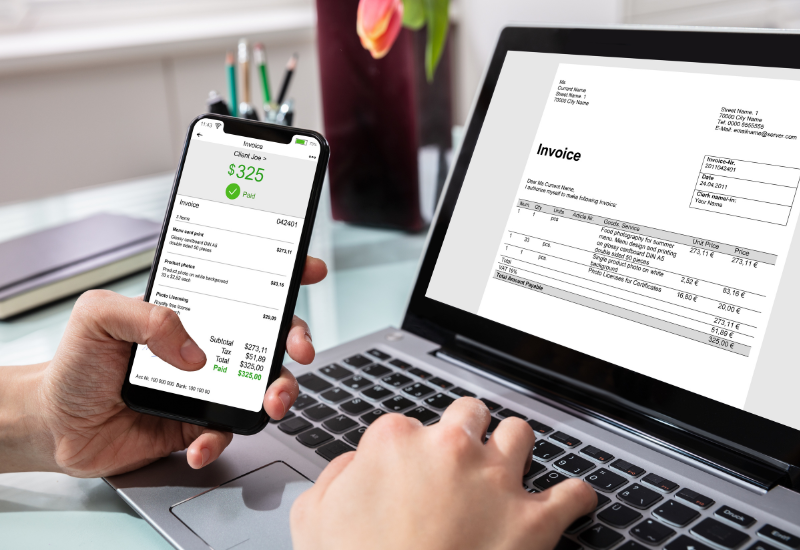
What to Do with the A/R Aging Summary Report
So, you’ve run your A/R Aging Summary, now what?
This isn’t just a report you run and forget. Think of it as your roadmap for action. It tells you where your money is stuck and who you need to follow up with. Here’s how to get the most out of it:
1. Follow Up on Overdue Invoices
Start with the customers in the 31+ day columns. These are the ones who might need a gentle reminder, or maybe a more direct nudge. Having a clear, dated summary gives you a solid reference point for those conversations.
Don’t forget: sometimes it’s not that they don’t want to pay, it’s that they forgot, misplaced the invoice, or are waiting on something. A quick, friendly check-in often does the trick.
2. Spot Payment Patterns
Is there a customer who always shows up in the 60–90 day range? That’s a flag. Maybe it’s time to adjust their payment terms, require deposits, or set clearer expectations. The aging report helps you spot trends before they become cash flow problems.
3. Keep Your Books Clean
Occasionally, you’ll see old balances that should’ve been written off or credits that were never applied. Use this report to clean up lingering items, which not only keeps your records accurate but also ensures your financial statements reflect reality.
4. Use It Regularly (Don’t Wait for a Crisis)
We recommend reviewing your A/R Aging Summary weekly or biweekly. It takes just a few minutes, and it keeps collections from piling up or slipping through the cracks. When you check it consistently, it becomes one of your most powerful tools, not a stressful to-do.
Related Reading: How to Use QuickBooks’ Profit by Product Report
How MISSION Accounting Can Help
Understanding your numbers is one thing, knowing what to do with them is another. That’s where we come in.
At MISSION Accounting, we go beyond basic bookkeeping. We help you build real, working systems, like a receivables process that’s clean, consistent, and easy to manage. If your A/R reports are cluttered, your follow-ups are hit-or-miss, or you’re not even sure what you’re looking at, we’ll walk you through it.
Let’s make your A/R process something you can trust. Book a free consultation today, and we’ll help you get started.